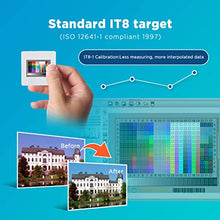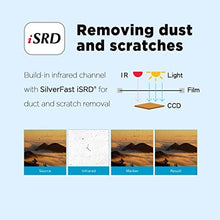- About this Item
- • Built-in infrared channel can detect dust and scratches on the surface of the original negatives and slides. It is highly useful for defect removal without retouching the images. (PS The scanner s infrared rays cannot permeate through the silver halide layer, so it not works for B W negatives scanning.)
- • Bundles Lasersoft Imageing SilverFast Ai Studio 8 ( US 299 )
- • Standard IT8 Calibration Target (ISO 12641-1 compliant 1997) helps you ensures accurate color results , reducing the need for repeated scans or extensive post processing color correction
Specifications & Details
| SKU | PIB009724JZY |
|---|---|
| Product Dimensions | 4.72 x 10.71 x 4.69 inches |
| Item Weight | 1.601 kgs |
| Item model number | OpticFilm 8200i Ai |
| Is Discontinued By Manufacturer | No |
| Manufacturer | Plustek |
| Language | English, French |
Product description
The ideal solution for professional photographers, shutterbugs and graphic designers.
A complete solution for 35 mm negative films and slides.
Plustek OpticFilm 8200i Ai is a powerful scanner with 7200 dpi resolution. Its sharp optical system produces excellent detail in shadow areas and has a remarkable tonal range. The built-in infrared channel helps users remove dust and scratches on the original negatives and slides without additional post-processing. With the included IT 8 calibration slide, this powerful scanner consistently delivers accurate color and detail.
The well-designed hardware features of the OpticFilm 8200i Ai combine perfectly with the professional scanner software, SilverFast Ai Studio *(1). SilverFast Multi-Exposure increases dynamic range, reduces noise, and increases picture details. SilverFastiSRD can save images from dust and scratches while optimizing images. SilverFast Auto IT8 Calibration color calibrates the scanner device in just 2 minutes.
The Plustek OpticFilm 8200i Ai gets professional quality results from any photographic original. It is used by professional photographers, amateur photographers, graphic designers, image enthusiasts, and those who highly demand image quality on photo enlargements.
*(1)What's the different between OF8200i SE and OF8200i Ai
OF8200i SE - Bundle SilverFast SE Plus (MSRP 119 USD)
OF8200i Ai - Bundle SilverFast Ai Studio (MSRP 299 USD) + IT8 Calibration Target (MSRP 59 USD)
The precise color and detail creates extraordinary enlargements from films and Slides
Superb Scanning Resolution
This dedicated 35mm film scanner features true 7200 dpi optical resolution that ensures sharp and vivid images. Output files up to 68.9 megapixels are similar to those created by a full frame digital-SLR camera.
You can create high-quality enlargement prints up to 36ö x 24ö.
3.91 Dmax for smooth gradations and fine shadow detail
Dynamic range is the range of recordable light from darkest to lightest on the exposed film that a scanner can read.
With a dynamic range of up to 3.91 D, you will rediscover how beautiful and natural the highlights and shadows are in analog photography.
Built-in ICC profile
Color management is very important for input, output, and display devices in the digital imaging world. Color management ensures your scanned images look exactly the same when printed and displayed.
The PlustekOpticFilm 8200i has built-in ICC profiles for different slide films including Kodachrome slides. Your scanned images will look just as good when they are printed as they did on your display when they were scanned.
Flagship image software included
Plustek OpticFilm 8200i Ai bundles the top-professional software version: SilverFast Ai Studio.
There are more expert features controlling the bit data and optimizing the images for the fine art digital printing and professional usage purpose.
SilverFast HDRi - The HDRi captures RAW data from the analog originals, including infrared channel into 64-bit color HDRi file or a 32-bit grey scan HDRi file. This function helps protect precious pictures against destruction and loss. Starting with 16-bit depth digital files gives the best chance of making the finest prints from the analog photography film.
16-bit Histogram - 16-bit Histogram is a graphic representation of statistical visuals that distributes the brightness value of a digital image and makes it as smooth as the original file without gaps as an 8-bit file.
Expert Mode -Expert Mode gives more enhanced functionality and control tools for professional users when the image requires extra fine-tuning. More settings or protecting layers could be applied after enabling the Expert Mode.
All in all, with the top-version SilverFast software, it helps make a difference to the scanning results and ensures to archive the film in an optimal way.
Remark: The Expert Mode could be enabled by clicking on the small icon which is a doctor's hat as the button on each of the software features.
Powerful Color Management System
Using the IT8 calibration target insures that what you scan and what you see on-screen along with what you print are all the same
Accurate color is the basis for those who want to make sure the colors are exactly as they want because one image might look different when it is viewed in a light booth, viewed on different monitors, or even printed on different printers. The color difference leads to confusion and feelings. Therefore, color management is an important topic for those who are very serious about their photography and artworks. Color management is the process of controlling the way colors are represented across various devices.
OpticFilm 8200i Ai gives the best solution for calibrating the color and easy workflow. With the 35mm IT8 target and the auto IT8 calibration tool of SilverFast Ai Studio, color calibrates the film scanner in just two mouse click and 2 minutes. It can analyze the scanned file to characterize the specific color reading capabilities and compares the measuring table, which is built per under the ISO-Norm 12641, to a reference file associated with your color target. The difference between the two is mapped into and generates its unique color profile. The calibration and characterization of image devices help ensure that during the production process, an image is reproduced as accurately as possible.
iSRD - a highly reliable and comprehensive solution for infrared-based dust and scratch removal.
Use iSRD to auto-detect and remove dust and scratches from the image.
Slides and negatives always have small dust particles and tiny scratches on them, even when handled very carefully. Removing them one-by-one takes a tremendous amount of time, since often hundreds or thousands of small defects (dust grains or lint) are found on the original image, which only becomes visible after digitization. PlustekOpticFilm has a reliable solution to this problem.
The OpticFilm 8200i scanner has an infrared channel that finds all the the dust and scratches on the film surface. The infrared light has a very wide wave-length, which allows it to pass through film emulsion of negatives and slides without resistance, as opposed to scratches and dust particles that reflect it.
iSRD utilizes this behavior as follows (Automatic)
Step 1 : Use white light for regular RGB scan.
Step 2 : Use infrared scan that captures defects like dust and scratches only.
Step 3 : Maker the dust and scratch on image.
Step 4 : Calculative dust and scratch removal takes effect, only where the infrared channel has detected any defects without losing any important details.
In conclusion, OpticFilm 8200i Series can automatically remove the dust and scratches from the scanned image.
Dust and scratches are removed during the scanning process, eliminating the need for post-process removal.
(PS: The scanner's infrared rays cannot permeate through the silver halide layer, so it not works for B/W negatives scanning.)
How to install OpticFilm series driver
Install Scanner Driver and SilverFast by DVD
1. Install by DVD
For Windows users, please install Windows driver first, then install SilverFast software
For Mac users , you only need to install
SilverFast software
2. To unlock SilverFast software, you will have to provide SilverFast serial number which is on the DVD cover.
(Please note that the SilverFast software DVD must be in the optical drive to unlock SilverFast)
If there's no DVD optical drive in your PC or Macà
1. Go to Plustek website by simply Search ÆPlustekÆ
2. Click on the banner at the top of the website to access download page
3. Select your OS and install the scanner driver
4. Once the installation is completed, click "Unlock SilverFast without CD/DVD drive" to register SilverFast software.
* For 8100/8200 series , please select "SilverFast 8 and earlier"
If you need help with any issue or question
Click the chat windows at the bottom right corner to contact our technical support if you have any issues.
If we're not online, please leave your contact information and question , we will contact you soon.
With SilverFast SE Plus 8 With SilverFast SE Plus 8 With SilverFast Ai Studio 8
Multi-Exposure ? ? ?
Nega-Fix - True-color negative to positive conversion ? ? ?
Kodachrome ? ? ?
48/16Bit RAW Data ? ? ?
SRDx - software based dust and scratch removal ? ? ?
iSRD - infrared based dust and scratch removal ? ?
Auto IT8 Color Calibration ?
16Bit Histogram ?
Expert Mode ?
48/16 Bit Image ?