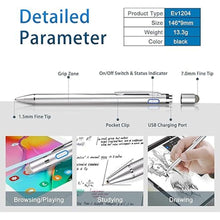- About this Item
- • ?About Active Stylus?Fine, Light, Brief stylish design with 146mm length, 13.3g weight, 1.5mm tip fo
- • ?Upgraded Compatibility?It is compatible with most touchscreen devices, works as Apple pen,iPhone st
- • ?Great Feature?Built-in battery provides 8 hours active use while it's fully charged with Micro USB
- • ?Precise Point Control?With buffer unit at Tip design gives you more accuracy and control against ta
Specifications & Details
| SKU | PIB0BW5XTNYB |
|---|---|
| Product Dimensions | 5.75 x 0.35 x 0.31 inches |
| Item Weight | 0.020 kgs |
| Item model number | K825 |
| Batteries | 1 Lithium Polymer batteries required. (included) |
| Manufacturer | EVACH |
Product description
1.5mm Fine Point iPad Stylus Pen lets you draw,write and navigate with pinpoint accuracy and offers comfortable pen-like control for Pencil Apple Anodized aluminum body iPad Stylus Pen Provide durability and offers a stylish appearance Pocket Clip keep the drawing stylus pen for iPad Pro within reach for easy portability Soft Tip Pen for iPad Pro allows you to interact with your device's touch screen without leaving scratches or smudges Magetic Cap offers easy operation while provides protection against dust and damage, available as normal tip while active stylus is out of power CONTENTS -Active Stylus*1 -Removable Magnetic Cap*1 -Manual*1 -USB Charging cable*1. Recommended Applications: iOS: --Writing: GoodNotes, UPAD3, Noteshelf, Notes Plus, Notability, etc. --Drawing: ArtRage, Procreate, Sketches, Paper, SketchBook, ArtStudio, Zen Brush, etc. Android: --Writing: Meta Moji Note, Notepad+, Bamboo Paper, etc --Drawing: Autodesk SketchBook, ArtFlow, Painter, Design, Zen Brush, etc. Easy Steps to Start: 1. Press on the power on button. Open recommended drawing/writing applications in your device andchange the input method to handwriting. 3. There you go. Enjoy design with the stylus as you want. Now you can start using it. 4. Tip: there isn't bluetooth connection or cable connection with your device. If you are using iPad or Pro series with newest iOS system, follow below additional steps: 1. Enter Setting. 2. Select Application which you are gonna to use for drawing/writing, here we take Notes as example 3. You will see there is an option for Apple Pencil, turn off this function Only Draw with Apple Pencil 4. Now you can using our stylus as expected. If you have any question or concern, just let us know, we will help on troubleshooting.